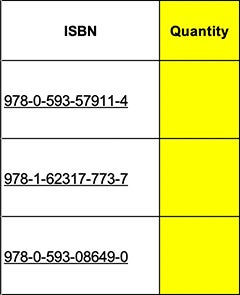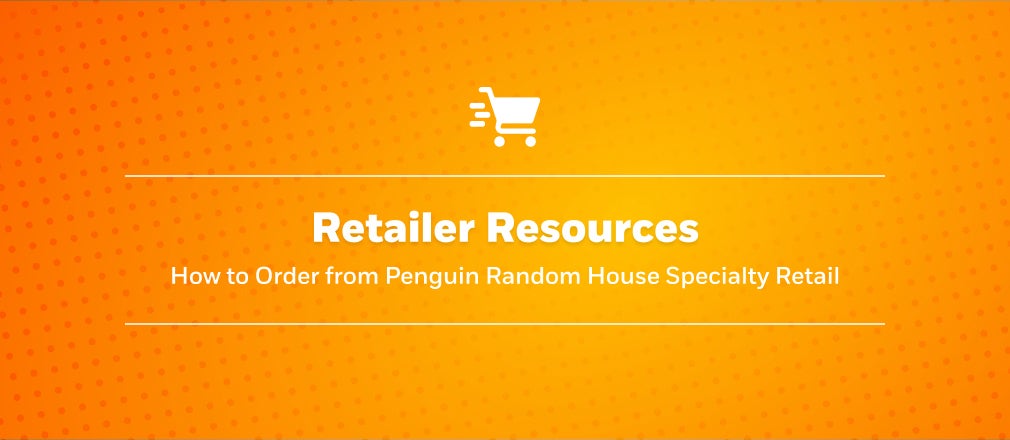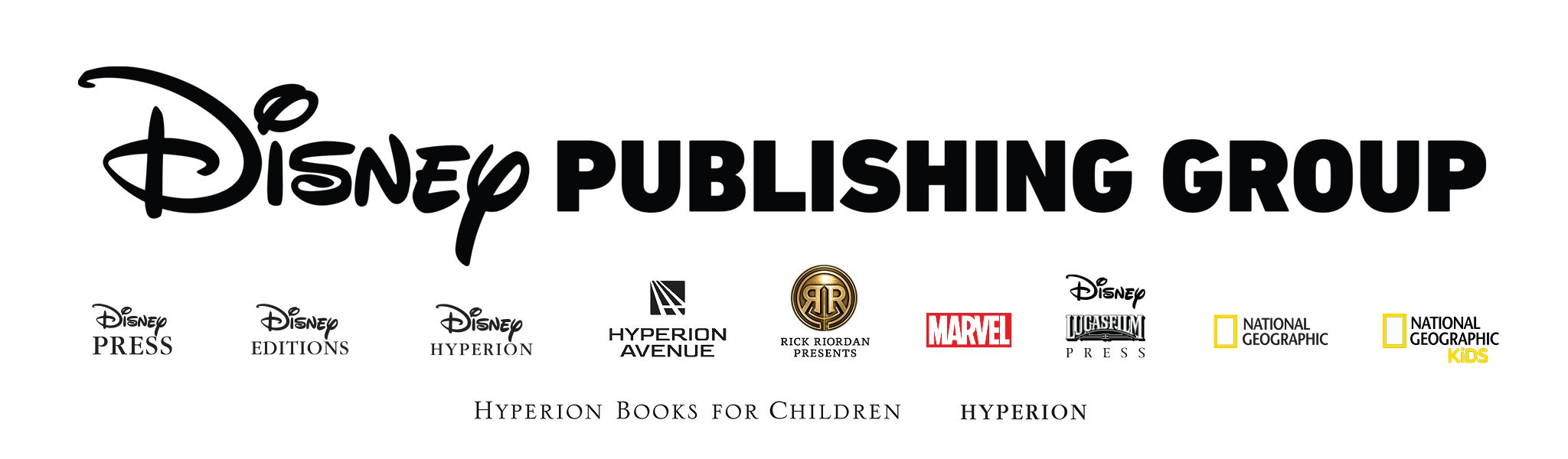The first step in the ordering process is to create a Wish List of titles you’re interested in purchasing on Penguin Random House Specialty Retail. After your list is created, you can either add the titles directly to your Penguin Random House Self-Service shopping cart or submit your list to a Sales Rep or Customer Service member.
If you’re a business and have never ordered from Penguin Random House before, learn more about creating an account with us.
Step 1: Sign In
If you have a PRH Self-Service account, sign in on this site with the email address and password you use on the PRH Self-Service site. The “Sign In” button can be found within the Wish List menu in the header.
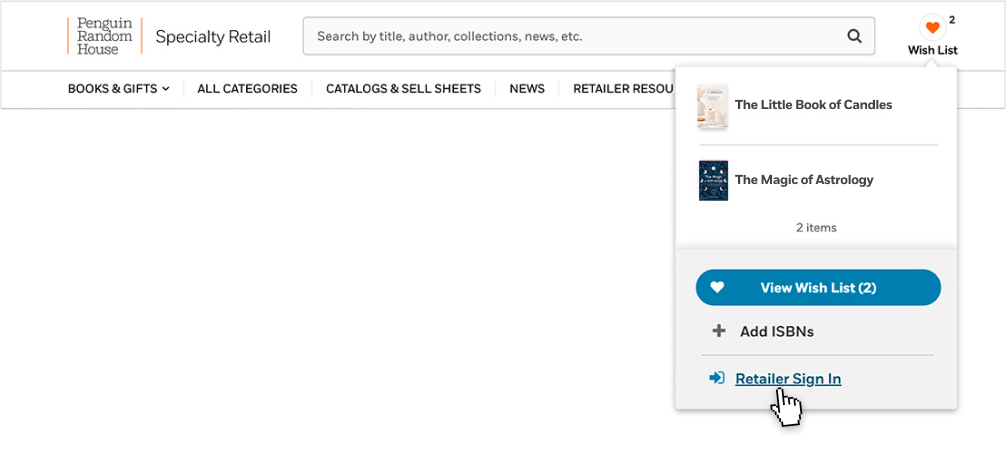
If you don’t have a PRH Self-Service account, you will not be able to sign in and access our online ordering system, but you can proceed to Step 2 and order through your Sales Rep or Customer Service. If you’re interested in purchasing through our website, we encourage you to register for a PRH Self-Service account; it only takes a few minutes. You can learn more about creating an account here.
Step 2: Create a Wish List
The Wish List is a tool to save all the titles you want to purchase. To add an item to your Wish List, click the 🖤 icon next to any title.
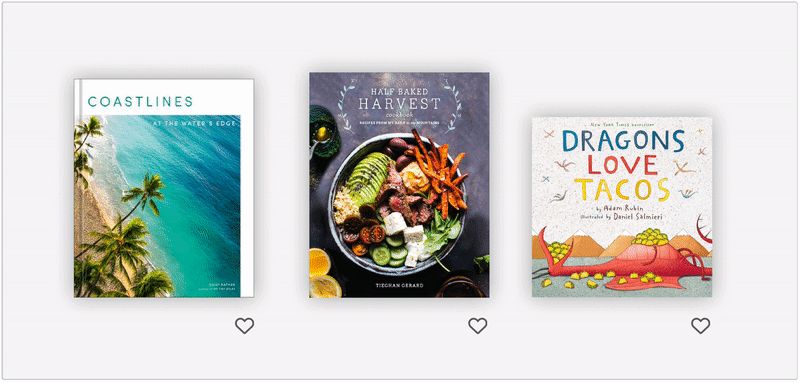
All your saved items can then be found by clicking the Wish List icon on the top right corner of the page.

Step 3: Finalize Your Order
I’m a Retailer with a PRH Self-Service Account
Once you’ve signed in and selected all your favorite titles, click the “Order Items” button on the Wish List page to view the Wish List Order Form.
Note: Ordering is currently only available on desktop and tablet devices.
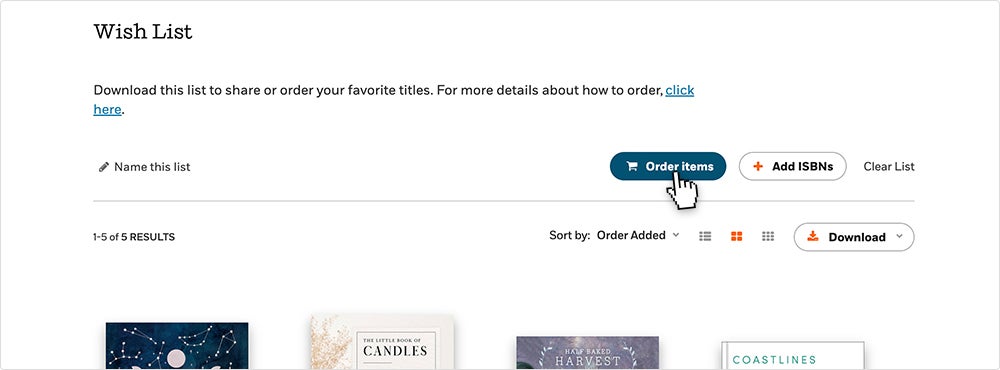
Select the titles and enter quantities for the items you’d like to purchase, then click “Add items to Cart.” This will open the PRH Self-Service site in a new browser tab where you’ll be asked to confirm the titles you’re adding to your PRH Self-Service cart.
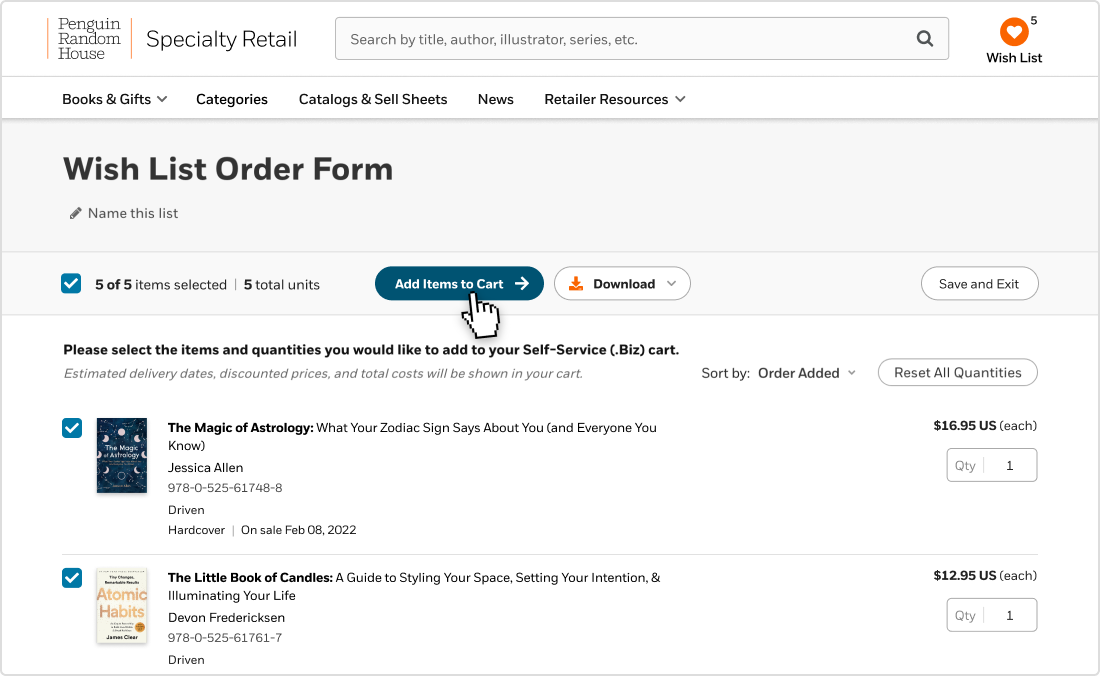
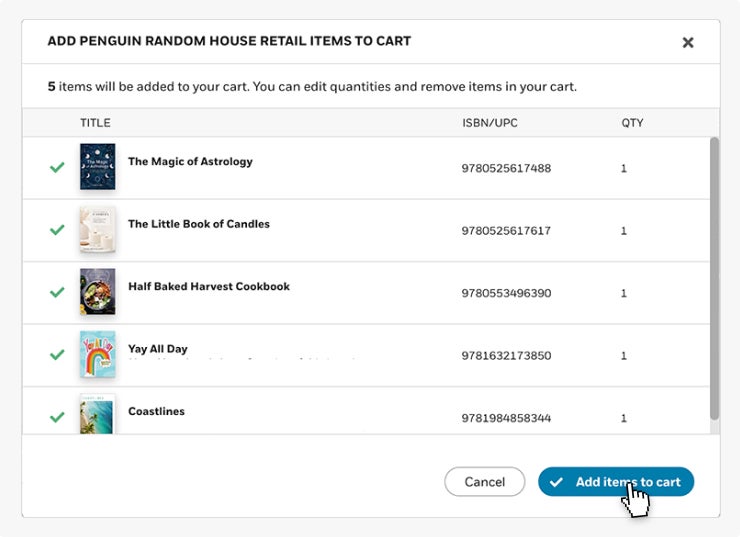
Once the titles have been added to your cart you can complete the purchase on PRH Self-Service by clicking the “Proceed to Checkout” button.
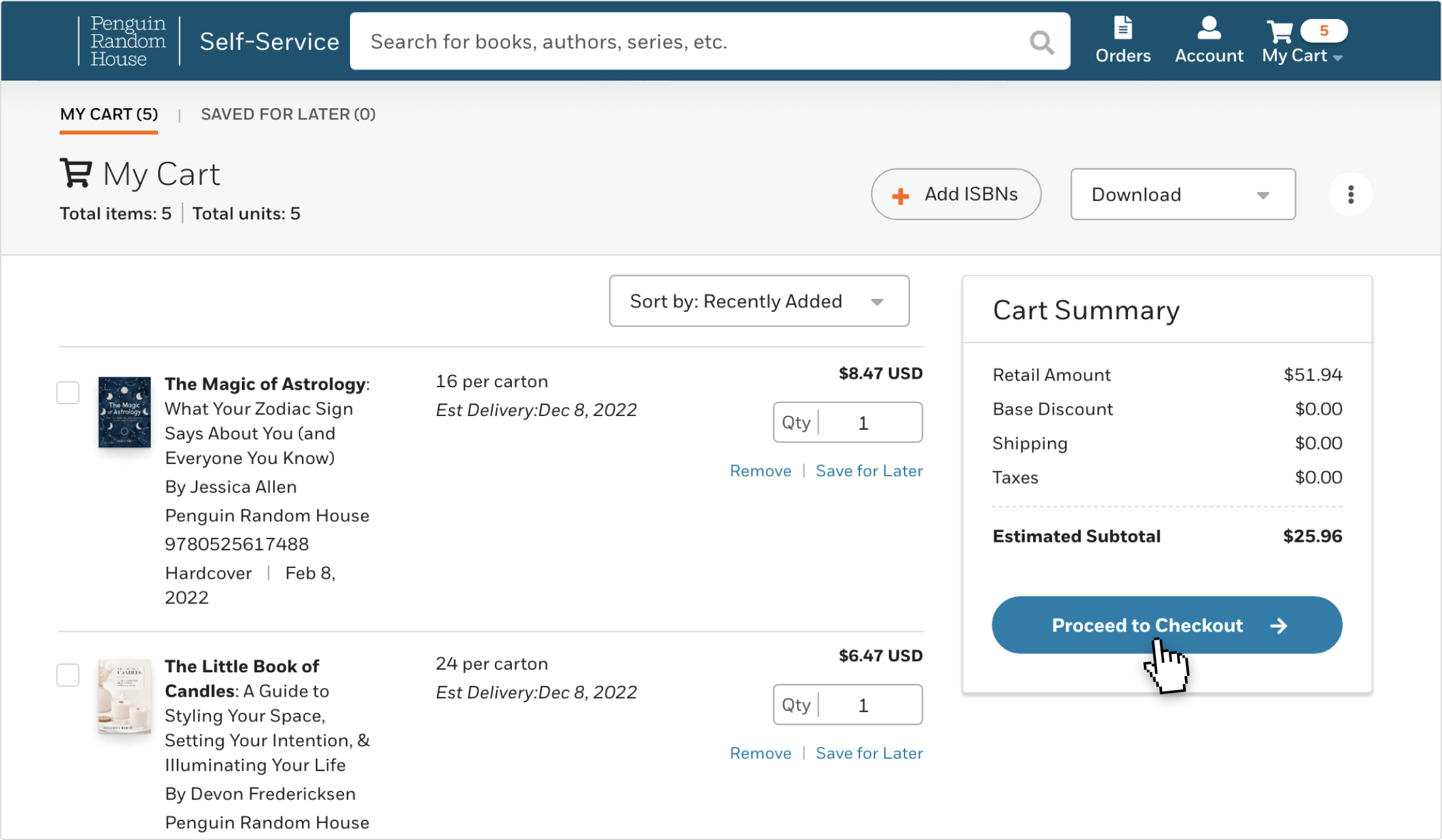
I’m a Retailer and DO NOT HAVE a PRH Self-Service Account Already, How Can I Order?
Once you’ve selected all your favorite titles, click the download button from the Wish List page and select the option, Download Order Form (.xls). 
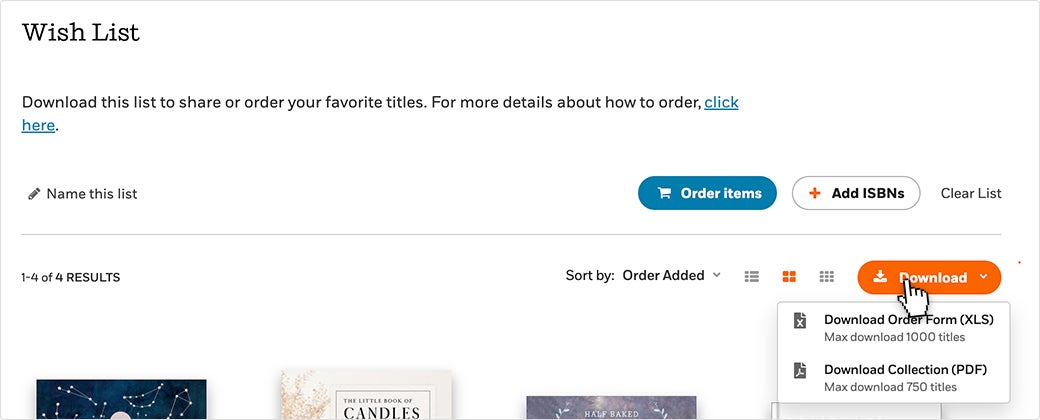
After opening the Excel document, you can enter the number of units you want to order in the quantity column. Then, email or fax your downloaded order form to your PRH Sales Rep or to CS Orders (csorders@penguinrandomhouse.com or F: 800-659-2436) to place your order.